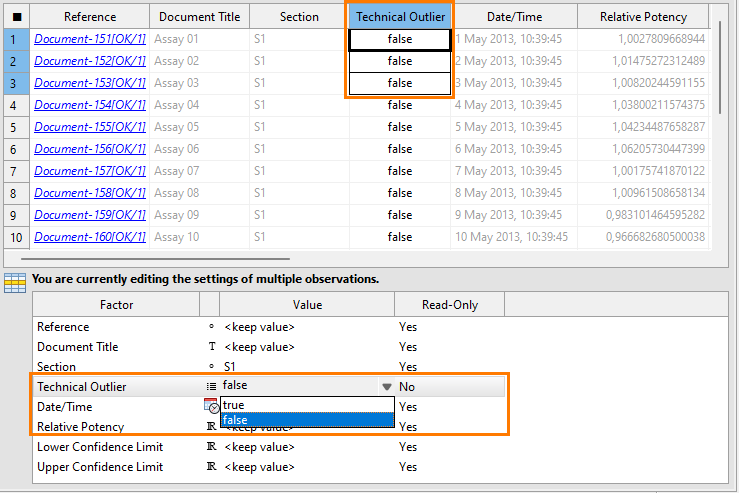References editor
Use the References editor to retrieve observation data from referenced documents.

-
Toolbar
-
Data table
-
Work area
Toolbar
Use the toolbar to work with document references. Which icons are available in the toolbar depends on the update mode you select in the data table of the Content editor of your target document.
For details on the available update modes, see the Column: Document reference topic.
| Icon | Name | Description |
|---|---|---|
|
|
Add reference |
Add references to PLA 3.0 documents. |
|
|
Remove reference |
Remove references to PLA 3.0 documents. |
|
|
Refresh references |
Refresh existing references. |
|
|
Sign |
Apply an electronic signature to the data area. Tip: To apply a signature to the content area or
the whole document, use the
|
|
|
Open externally |
Display your data in your standard
editor for .csv files.
Important: When opening data externally, we
recommend you verify the formatting of the transferred data and
correct the imported values if required. For example, Microsoft
Excel automatically re-formats the ratio 1:50 to the time stamp
1:50:00. |
Data table
The data table of this editor shows the data transferred from referenced documents, indicated in gray. You can only edit a subset of this data, for example, to change the technical outlier setting. To open a referenced document, hold the SHIFT key and select the respective reference.
View annotations
Annotations give more details about specific actions performed on data values. You can view these annotations from any data editor. PLA 3.0 creates annotations for values acquired using a Data Acquisition Module and for values for which the technical outlier state is changed.
You can identify an annotated value by a small blue triangle in the upper left
corner of the data cell. To view the annotation, select ![]() Show annotations from the context menu of the data
cell.
Show annotations from the context menu of the data
cell.
Work area
The work area shows details of the entries you selected in the data table. Use this area to work on multiple entries at the same time (multi-cell editing). For example, to exclude data values by marking them as technical outliers, set the Technical outlier setting to 'true.'