Dashboard
Use the document dashboard on the right side of the PLA 3.0 main window to get an overview of your document data and view recent changes. In the case of biological assay documents, the dashboard shows document definitions and a graphical summary of calculation results.
Overview
On the action bar, the Dashboard is the top-most entry.
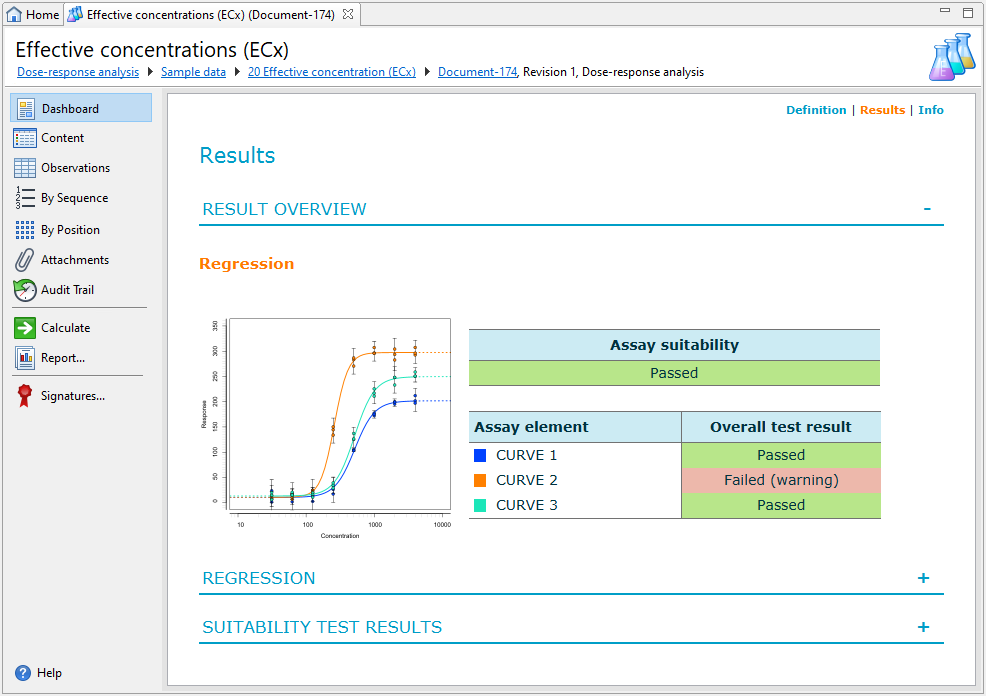
The contents and layout of the Dashboard depend on the document type and the status of the document. For example, after a biological assay has been calculated, PLA 3.0 displays a graphical summary of the calculation results. The contents are organized in sections. You can collapse and expand each section by clicking on the section header.
Additional navigation elements
-
Expand/collapse: Use the + / – symbols at the top right of the section to expand or collapse the section.
-
Zoom: Use Ctrl + and Ctrl - to zoom in and out of the Dashboard content.
-
Filter: Use filtering options at the upper right of a section (if available).

Figure 2. Filtering option -
Direct link to assay element: Select assay elements in the tables to open them directly.
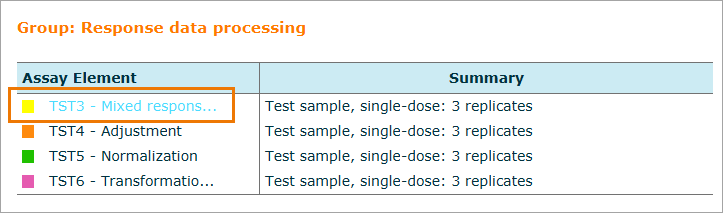
Figure 3. Direct link
