Create references to documents
Some elements are set up such that they reference other documents. This allows you to define a central set of documents that can be reused in other documents. The referenced document and the document referencing it can be of different document types.
When working with biological assays you can, for example, describe the substance that is used in your assays in a central Substance document and reference this document in all assays that use this substance.
About this task
You can identify elements that require a reference to another document by the link
icon ![]() in the data type column. In the following example, the
Substance reference element
references a document:
in the data type column. In the following example, the
Substance reference element
references a document:
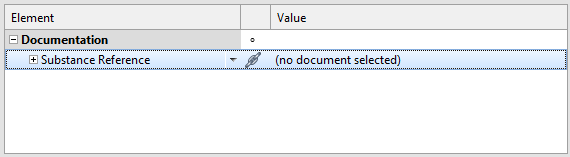
Procedure
- In the Value column of the element for which you want to create a reference, select the entry.
-
On the toolbar, select if you want to reference an existing document or create
a new document.
- To select an existing document, select the browse icon
 . In the
Document reference dialog, navigate to the document
you want to reference, select it, and then select
OK.
. In the
Document reference dialog, navigate to the document
you want to reference, select it, and then select
OK. - To create a new document, select the new icon
 . In the
Create a new document dialog, select the document
type you want to use and click Create. Shift-click
the new document to open it, set it up as you require, and save it.
. In the
Create a new document dialog, select the document
type you want to use and click Create. Shift-click
the new document to open it, set it up as you require, and save it.
- To select an existing document, select the browse icon
- Save the original document.
