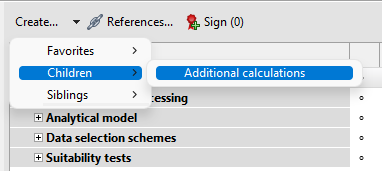Create elements
Create document elements to enhance the document structure according to your requirements.
-
Select the element from a list of favorite elements.
-
Crete a subelement (children) for the selected element.
-
Create an element on the same level (sibling) for the selected element.
Example
In the following example, we add the Additional calculations element to the Analysis node of a Dose-response analysis document.
Using the Element pane
Right-click the Analysis element and select . Then browse to the Additional calculations element you want to add.
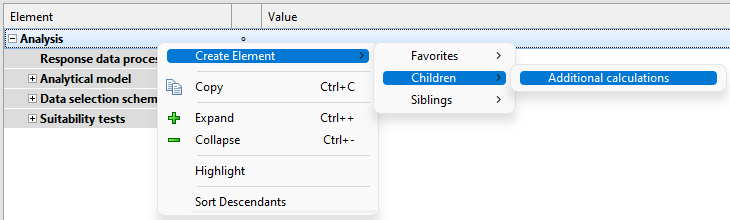
Using the Creatable elements pane
Double-click the Additional calculations element.
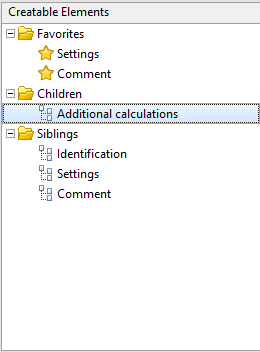
Using the toolbar
On the Create… menu, select Children. Then, select Additional calculations.