Define the plate layout
Define how the samples are arranged on the plate.
Before you begin
About this task
Tip: To improve the
readability of your data table, you can activate the grid color view option. This
use case uses the By sequence step grid
coloring.
Procedure
To assign assay elements to wells:
- In the By Position editor, select Observation group ID as the primary display factor. Observation group IDs link assay elements to their respective observation data.
-
Assign samples to wells according to the following logic:
Wells Observation Group ID A1 through A12 [1] Standard: STD B1 and B2 [2] Test: TST1 B3 and B4 [3] Test: TST2 B5 and B6 [4] Test: TST3 B7 and B8 [5] Test: TST4 B9 and B10 [6] Test: TST5 B11 and B12 [7] Test: TST6 Result: Your plate layout should now look like this: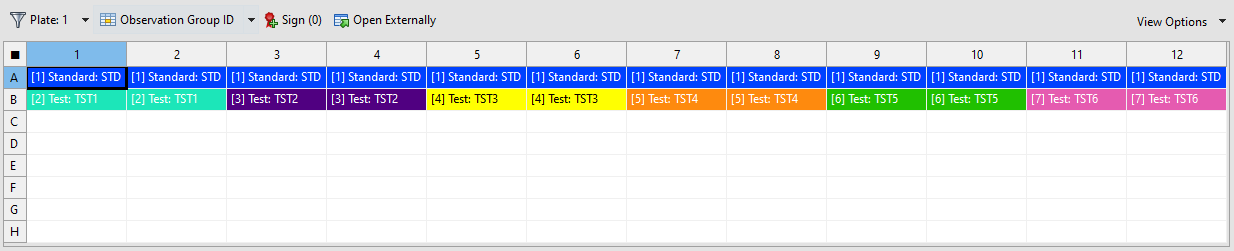
Figure 1. Assignment of assay elements to wells in the By Position editor
To assign sequence steps to wells:
- Select Sequence step as the primary display factor.
-
Assign sequence steps to wells according to the following logic:
Wells Sequence step A1 and A2 [6] 0.1 A3 and A4 [5] 20 A5 and A6 [4] 50 A7 and A8 [3] 100 A9 and A10 [2] 150 A11 and A12 [1] 300 Result: Your plate layout should now look like this: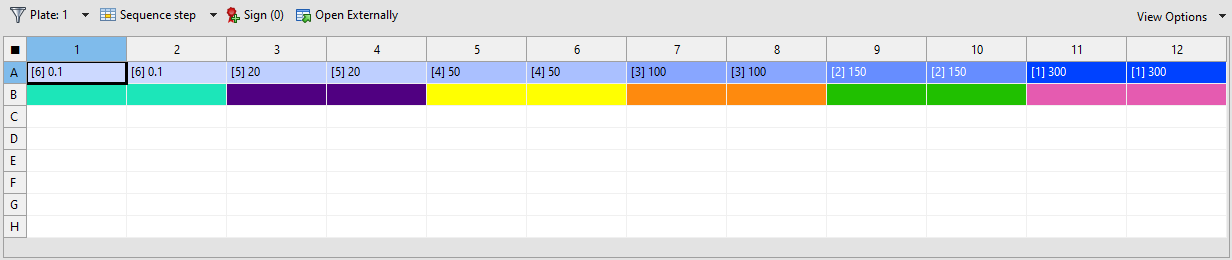
Figure 2. Assignment of sequence steps to wells in the By Position editor - Save the document.
