Connect to an existing database
Use the database connection management feature to connect PLA 3.0 to existing databases.
Note: This task explains how to add connection profiles for existing databases. If you have
already added a connection profile, the related database appears in the
Database drop-down list of the Login
dialog, where you can select it to connect.
Procedure
To connect PLA 3.0 to an existing database:
- Start PLA 3.0 but do not log in.
-
In the Login dialog, select Tools >
 Database
management.
Database
management.
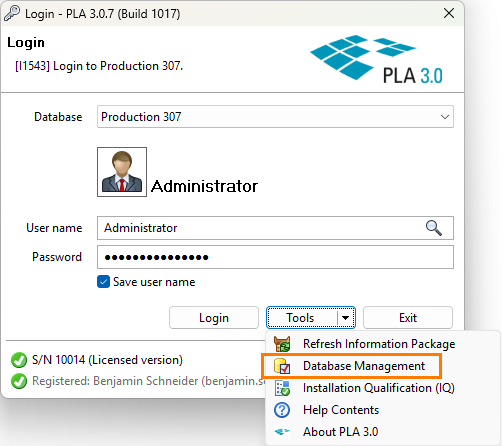
Figure 1. Database management feature in the Login dialog - At the bottom of the Manage database connection profiles dialog, select Add....
- In the Database connection management wizard, select the Standard mode option and select Next >.
- Select the Connect to existing database option.
- From the Type drop-down list, select the database type you want to connect to and select Next >.
-
On the Properties tab, set up the properties of your
database connection.
- For SQLite databases, in the Value column, use the ellipsis button (…) to navigate to the folder where you have saved the database file, select it, and select Open.
- For Microsoft SQL Server databases, select the server name and enter the port. Select the authentication type, enter the user credentials, and select the database name.
-
In the Name text box, enter a name for the database
connection profile and select Next >.
Tip: When logging in to PLA 3.0, you see this name in the Database drop-down list.
-
Verify the connection properties and, if everything is correct, select
Finish.
Otherwise, use < Back to correct the respective settings.
