Apply the license file
Before you begin
Procedure
- Start the PLA License Key Manager.
- On the Apply license file tab, select … in the lower right corner.
- Navigate to the folder where you have saved the Vendor-to-Customer (.v2c) file, select it, and then select Open.
-
Select Apply update.
Result: On the Apply license file tab, a message informs you about the current status.
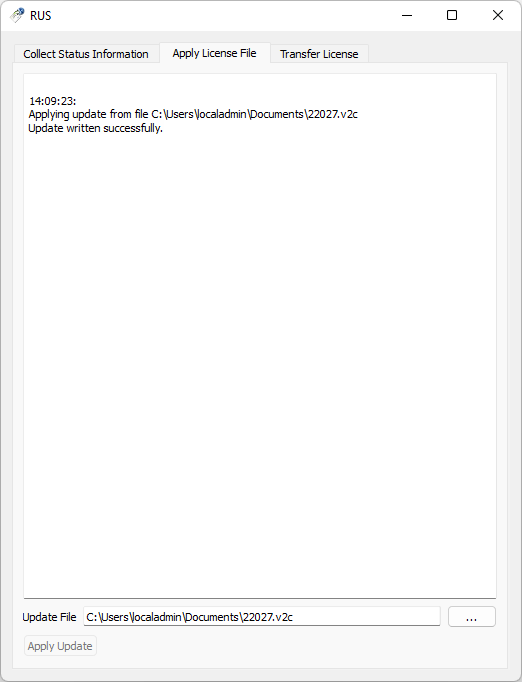
Figure 1. Apply license file -
Make sure the license file has been correctly applied.
-
If PLA 3.0 is installed, open the application and check the license status in the Login dialog. The serial number (S/N) appears at the bottom of the Login dialog after successful activation.
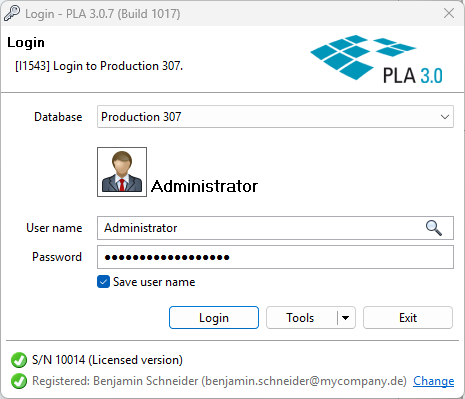
Figure 2. Serial number displayed in the PLA 3.0 Login dialog Important: If PLA 3.0 cannot access the internet, you have to manually refresh your information package to authenticate the license keys. To do this, use the Tools menu. For details, see Download and refresh your information package. -
If PLA 3.0 is not installed, you can check the license status using the PLA License Control Center. Licenses from Stegmann Systems always have the vendor code **98099** assigned.

Figure 3. License file displayed in the PLA License Control Center
-
Troubleshooting
If you see an icon color other than green ![]() in the serial number line of the Login dialog or if the
number you see differs from the serial number you received from us, it is possible
that PLA 3.0 could not authenticate your license keys. You can
troubleshoot this issue as follows:
in the serial number line of the Login dialog or if the
number you see differs from the serial number you received from us, it is possible
that PLA 3.0 could not authenticate your license keys. You can
troubleshoot this issue as follows:
- Make sure that PLA 3.0 can access the internet. For details, see the Configure your preferences topic.
- Make sure that PLA 3.0 can detect your license server. For details, see the Licenses on a Sentinel license server topic.
