Navigator
The Navigator on the left side of the PLA 3.0 main window is your main tool for accessing and organizing your documents and folders.

Items
| No. | Item | Description |
|---|---|---|
|
1 |
Toolbar |
The breadcrumbs on the left side allow for quick navigation. Use the filter options on the right side to, for example, display only signed documents or documents of a specific type. Tip: If you prefer a layout similar to Microsoft
Windows File Explorer, select the toggle icon
|
|
2 |
Top view |
The top view displays the folders in a tree-like structure. Use it to navigate your folder tree. Select a folder to display its contents in the detail view. |
|
3 |
Detail view |
The detail view at the bottom displays the content of the currently selected folder. Use it to navigate your folder contents (documents and templates) and to perform actions on the selected item. |
|
4 |
Status bar |
An overlay in the lower right corner of the document icon provides details on the document status. A green overlay indicates that you opened the document. Red documents are currently opened by another user. A question mark indicates that the add-on providing the document type is not activated in your database. You cannot work on those documents. 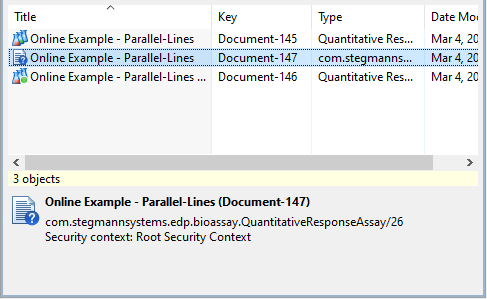
|
