Set up print profiles
Set up profiles for reports, attachments, and barcodes for the formats PNG, JPEG, GIF, and PDF.
About this task
Procedure
To set up print profiles:
-
On the System menu, select
 Preferences.
Preferences.
- In the Preferences dialog, on the Print tab, select Edit… to create the profiles you want to use.
-
In the Print profiles dialog, select
 Create….
Create….
- In the Create print profile dialog, enter a name for the new profile, set up the parameters, and confirm your entries with OK.
- Repeat steps 3 and 4 until you set up all required profiles.
-
In the Preferences dialog, on the
Print tab, under Profile
assignment, use the drop-down lists to assign the profiles to
the respective entity.
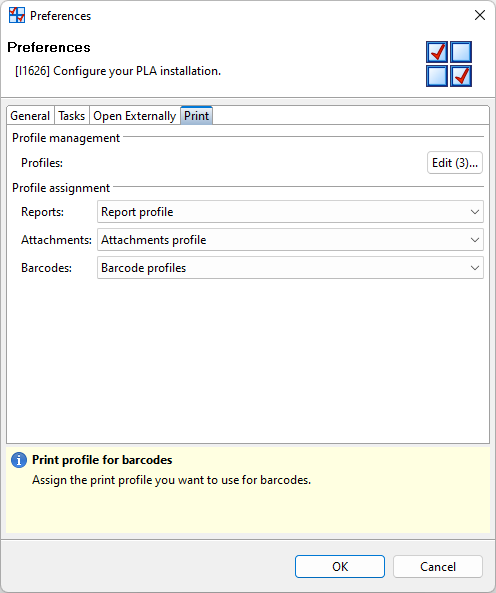
Figure 1. Assignment of print profiles - Confirm your setup with OK.
