Create an SQLite database from a template
Learn how to create an SQLite database based on a template in PLA 3.0.
Before you begin
Procedure
To create an SQLite database from a template:
-
In the Login dialog, select
Tools >
 Database management.
Database management.
- In the Manage database connection profiles dialog, select Add....
- In the Database connection management wizard, select the Standard mode option and select Next >.
- Select the Create new database option.
- If you want to make the new database shareable in your network, select the Database profile is available for all users on this computer option.
- From the Type drop-down list, select SQLite and select Next >.
-
Enter the database connection parameters:
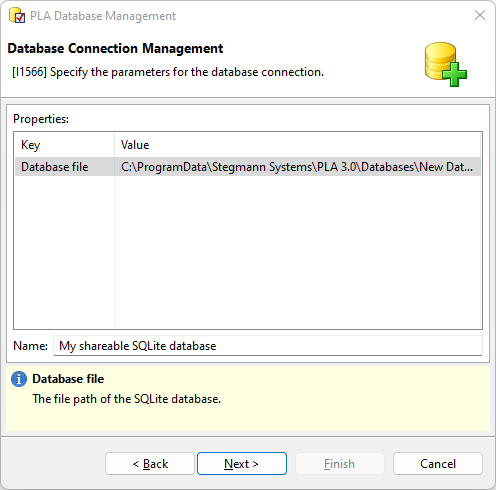
Figure 1. Database connection parameters for an SQLite database -
The SQLite database is created in the directory displayed in the
Value field. To select a different directory,
select the field and use the ellipsis button (…)
to navigate to the directory you want to use.
Note: If you change the default directory, make sure the new directory is accessible by all users who should be able to connect to the database.
-
In the Name text box, enter a name for the
database connection profile and select Next
>.
When logging in to PLA 3.0, this name will be displayed in the Database drop-down list.
-
The SQLite database is created in the directory displayed in the
Value field. To select a different directory,
select the field and use the ellipsis button (…)
to navigate to the directory you want to use.
- Select Next >.
-
Select the Custom template option and select
[…], navigate to the database template you want to
use (the file type is .s3db), select it, and then select
Open.
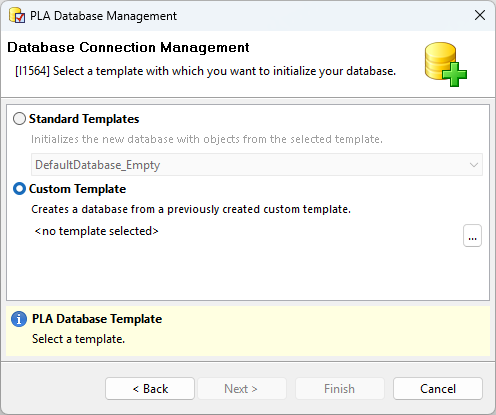
Figure 2. Templates in Database connection management - Select Next >.
-
Enter the credentials that you want to use for the administrative account of
the database and select Finish.
Important: We recommend storing your database credentials in a secure location. You need them to manage the database and user accounts. We cannot recover your credentials because we do not have access to them.
Result
-
User roles, permissions, user groups and security contexts
-
Database policies
-
Documents and folders
-
Folder properties
Important: User accounts will not be copied to the new
database.
