Assign security contexts to folders
Assign security contexts to folder to control what actions particular users and groups can perform in particular folders and folder trees. One folder can have only one security context at a time. A change immediately impacts the permissions for all documents in the subtree of the folder.
Important: To change the security context of a folder, PLA 3.0
also has to lock all folders that inherit this change and the documents they contain.
Make sure no other user has a lock on any of these folders and documents.
About this task
Procedure
To change the security context of a folder:
- In the Navigator, right-click the folder for which you want to change the security context.
-
From the context menu, select Advanced >
 Security context….
Result: The Change security context dialog opens, displaying the unique identification key of the folder to which the settings apply in the header.
Security context….
Result: The Change security context dialog opens, displaying the unique identification key of the folder to which the settings apply in the header. -
In the Change security context dialog, from the
New drop-down list, select the new security context
you want to apply.
In this example, we apply the 'Lab A Security' security context.
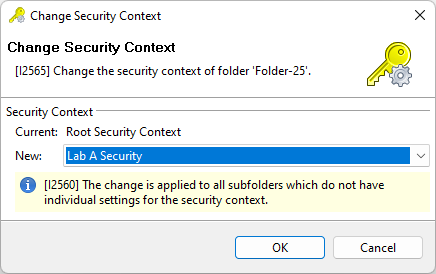
Figure 1. Selection of a new security context for a folder Important: Subtrees that are explicitly assigned to a different security context do not inherit the new assignment. - Confirm your selection with OK.
