Define the plate layout
Define how the samples are arranged on the plate.
Before you begin
About this task
Defining plate layouts for bioMérieux endotoxin detection assay involves three steps. First, you assign assay elements to wells. Next, you assign dilutions or sequence steps to wells. Then, you assign positive product control to wells.
To perform these assignments, you use the primary display factor drop-down list
(![]() ) in the toolbar of the By Position editor. For details on this
editor, see the By Position editor topic.
) in the toolbar of the By Position editor. For details on this
editor, see the By Position editor topic.
Procedure
- In the By Position editor, select Observation group ID as the primary display factor. Observation group IDs link assay elements to their respective observation data.
-
Assign samples to wells according to the following logic:
Wells Observation Group ID B1, B2, C1, C2, D1, D2
[1] Standard: STD
A3, B3, C3, D3
[2] Test: PureW1
A4, B4, C4, D4
[3] Test: PureW2
A5, B5, C5, D5
[4] Test: PureW3
A6, B6, C6, D6
[5] Test: WIF1
A7, B7, C7, D7
[6] Test: WIF2
A8, B8, C8, D8
[7] Test: WIF3
A9, B9, C9, D9
[8] Test: Val1
A10, B10, C10, D10
[9] Test: Val2
A11, B11, C11, D11
[10] Test: Val3
F1, F2, G1, G2
[11] Blank control
Result: Your plate layout should now look like this:
Figure 1. Assignment of assay elements to wells in the By Position editor
- Select Sequence step as the primary display factor.
-
Assign sequence steps to wells according to the following logic:
Wells Sequence step B1 and B2
[1] 5
C1 and C2
[2] 0,5
D1 and D2
[3] 0,05
A4 to A11
[1] <undefined>
B4 to B11
[1] <undefined>
C4 to C11
[1] <undefined>
D4 to D11
[1] <undefined>
F1 and F2
[1] <undefined>
G1 and G2
[1] <undefined>
Result: Your plate layout should now look like this:
Figure 2. Assignment of sequence steps to wells in the By Position editor
- Select Positive product control as the primary display factor.
-
Set the setting to 'true' for wells A3 to A 11, and B3 to B11.
Result: Your plate layout should now look like this:
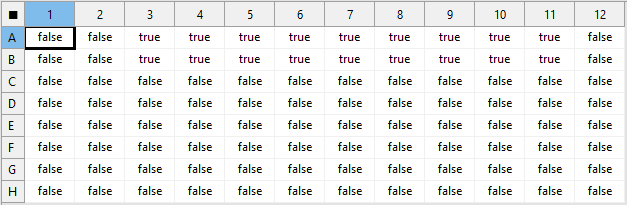
Figure 3. Assignment of positive product control to wells in the By Position editor - Save the document.
