Configure document type-specific templates
By default, folders are not restricted to specific document types. You can change the default setup such that users can only work with templates of particular document types. Document type-specific restrictions override template restrictions.
Note: For this configuration you require the Edit folder properties
document permission. To access the Document restrictions tab, you
require the Read folder properties document permission.
About this task
In the following example, we set up the current folder to contain only Dose-response analysis documents created from the 'Quantitative determination of total human thyroxine (T4)' template.
Tip: Using this procedure, you can assign one mandatory template to each
document type. If you need several templates for a document type, you need to
configure template restrictions instead of document type-specific templates.
Procedure
To configure document type-specific templates:
- In the Navigator, right-click the folder for which you want to change the properties.
-
From the context menu, select
 Folder properties.
Folder properties.
- In the Folder properties dialog, navigate to the Document restrictions tab.
-
Select Change configuration.
Tip: To reset all settings to their default, select Reset configuration.
-
Under Document type specific templates, select
 Add.
Add.
-
In the Configure document type dialog, complete the
following steps:
- From the Document type list, select 'Dose-response analysis.'
-
Select the Template is mandatory for this document
type option, and then select Select mandatory
template (…).
Note: This option is available only if the database has templates for the document type you selected.
- Navigate to the template you want to use and select OK.
- In the Configure document type dialog, select OK.
-
On the Document restrictions tab, select Only
documents of the listed document types can be saved to this
folder.
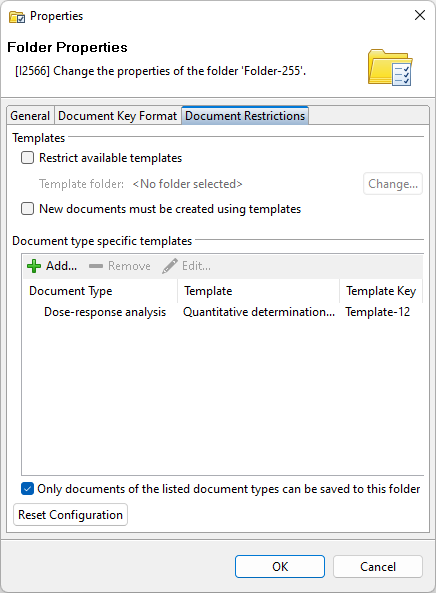
Figure 1. Document restrictions on the document type level - To confirm your settings, select OK.
- Confirm your settings with OK.
