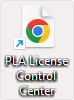3. Install the PLA 3.0 license system
Required for online and offline
environment installations.
Find details on how to install the PLA 3.0 license system in your environment.
| Option | What you need to do |
|---|---|
|
Local license on the same computer as the PLA 3.0 software |
Install the PLA 3.0 license system on this computer. |
|
License on a computer that serves as a license server |
Install the PLA 3.0 license system on the computer that serves as a license server. |
|
License on a license server |
Install the PLA 3.0 license system on the license server. |
Before you begin
-
Make sure your system has enough free disk space and meets the system requirements.
-
Make sure you have permissions to install programs in the C:\Program Files (x86) folder.
-
Make sure you have permissions to write in the C:\ProgramData folder.
About this task
Procedure
- Run the PLA_License_System_1.1.0.57-windows.exe setup file as an administrator.
- Follow the setup assistant to install the PLA 3.0 license system.
Result