Install a hardlock key
We support hardlock keys as a legacy key type.
Before you begin
-
Make sure you have administrative privileges.
-
Send an e-mail to our Sales team at sales@bioassay.de. You will receive a corresponding dongle and a PDF document with the required license keys.
The color of the dongle indicates the licensing option:
| Licensing option | Dongle color |
|---|---|
| Seat license |  |
| Concurrent use license |  |
About this task
Procedure
To activate your PLA 3.0 license using a hardlock
key:
-
Connect the dongle to the computer or license server that should be
licensed.
If you connect the dongle to the same computer as PLA 3.0 (Seat license), the required driver is installed during the PLA 3.0 installation.
Concurrent use license only:
- If you connect the dongle to a license server, download the Aladdin Monitor setup file from https://www.bioassay.de/software. On this site, you have to fill in the form to access the download area. Run the setup file as an administrator to install the required driver and monitoring software.
To set up a hardlock license server:
- Start Aladdin Monitor with administrative privileges.
-
Install and start the service that manages the hardlock license server.
- Install the server service: On the Services menu, select .
- Start the server service: On the Services menu, select .
Result: The hostname of the computer is added to the HL-Server list. -
Connect the dongle to the computer.
Result: A new '9307' is displayed below the name of the computer to which the dongle is connected. Select the entry to display all currently connected PLA 3.0 clients.
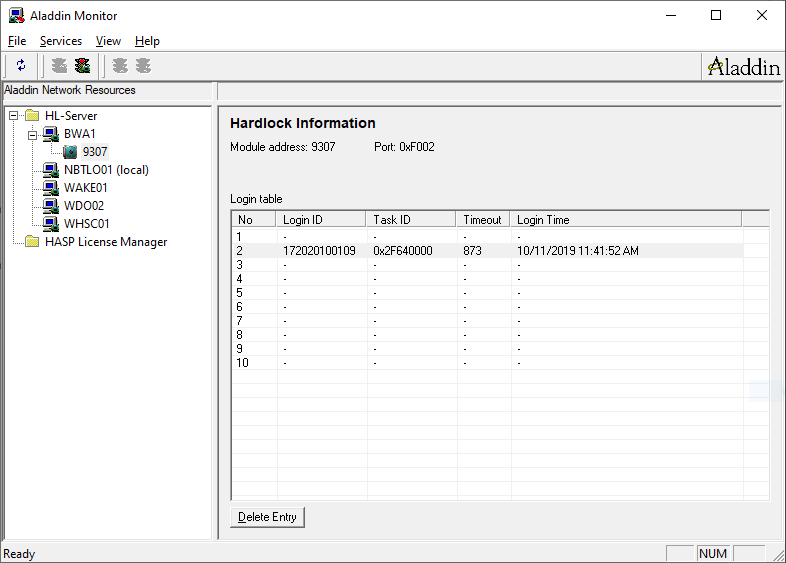 Tip: If the entry is not displayed, select Rescan the network.
Tip: If the entry is not displayed, select Rescan the network. - Adjust your firewall settings and make sure the license server is accessible by clients via a local network: Incoming and outgoing network traffic for UDP port 3047 has to be allowed between the license server and the respective clients.
What to do next
Note: This environment variable affects all programs using a
hardlock license server. Make sure you add the addresses of all required
servers.
