Sign documents
When you finished working on a document, you can sign it to prevent further change. Electronic signatures in PLA 3.0 are compliant with 21 CFR part 11.
About this task
You can apply signatures to different areas of the document:
-
Document: Sign the document to make the whole document read-only.
-
Content: Sign the content area to make the document structure read-only.
-
Data: Sign the data area to make the data editors read-only.
Note: Signing documents requires the 'Apply electronic signature'
permission.
Procedure
To sign a document:
-
On the action bar, select
 Signatures.
Tip: You can also use the context menu to sign documents.
Signatures.
Tip: You can also use the context menu to sign documents. -
In the Electronic signatures dialog, select
 Apply signature.
Apply signature.
-
In the Apply electronic signature dialog, enter the
following signature-related information:
- Area: Select the area that you want to sign. In this example, you sign the whole document.
- Template: Select the reason why you want to sign the document. You can use one of the provided templates, or you can describe the reason in the Meaning text box.
- Password: Enter your password.
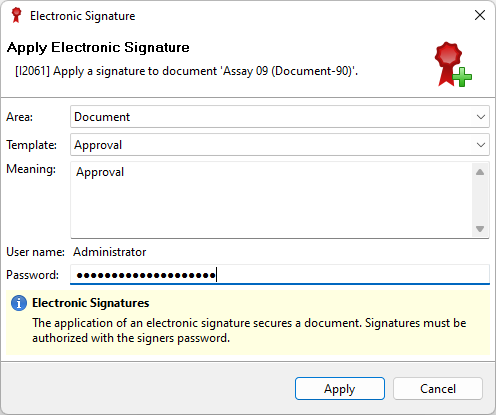
Figure 1. Apply electronic signature dialog -
To confirm the signature, select Apply.
Result: Your signature is listed in the Electronic signatures dialog.
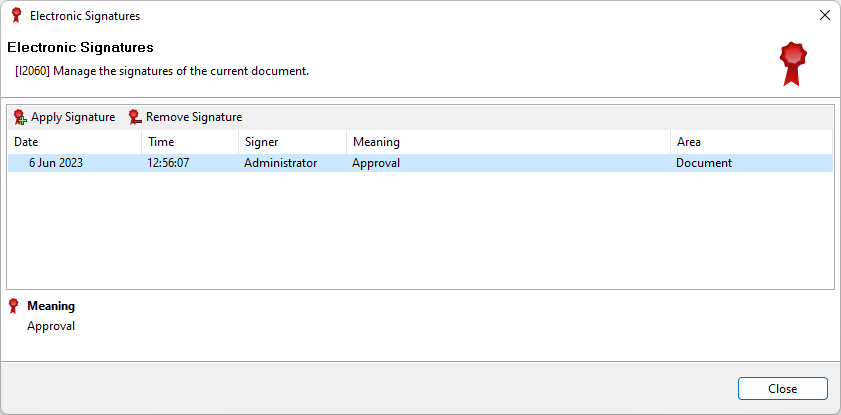
Figure 2. Electronic signatures dialog -
Select Close.
Result: In the Content editor, the yellow information bar displays a corresponding message.
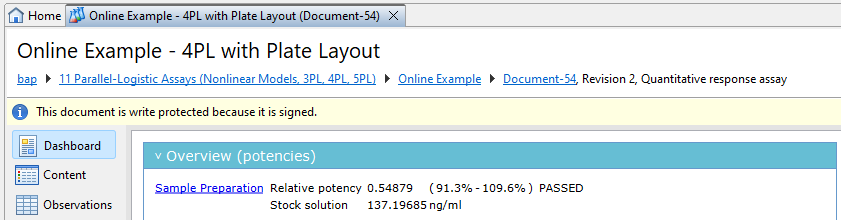
Figure 3. Information bar of a signed document
