Document properties
Document properties include general information such as document type, date of creation, and signature details. They also include the property keys available for data aggregation and the label of a document in the form of a barcode.
About document properties
You can access the properties of a document from its context menu or by selecting
![]() Document properties in the main
toolbar.
Document properties in the main
toolbar.
| Tab | Description |
|---|---|
|
General |
Provides details on the document, such as the document key, title, and revision. PLA 3.0 displays overlay icons for calculated or signed documents. Tip: Select the folder link to jump directly to the
folder in the Navigator.
|
|
Signatures |
If the document or parts of the document are signed, PLA 3.0 displays the time stamp of the signature, its meaning and area as well as the name of the user who applied the signature. |
|
Properties |
Displays all property keys of the document, including calculated values from the analysis. Right-click an entry to copy the URI, section, or value to the clipboard for further use. |
|
Label |
Displays the label of the document as a barcode. You can copy the barcode to the clipboard, print or export it. You can also copy the text value of the barcode to the clipboard and use it, for example, in automated processes. Note: The type of barcode, Code 128 or QR code, is
set by the database policies.
|
Document properties and data aggregation
Document properties play a central role in the data aggregation process as they offer the necessary values for setting up filters to transfer data from source to target documents.
PLA 3.0 shows the values you can use for aggregation as a list of document properties on the Properties tab. Each property is identified by a Uniform Resource Identifier (URI). You use this URI as the key when referencing the source document property in your target document.
General: Assay Element Type {String}: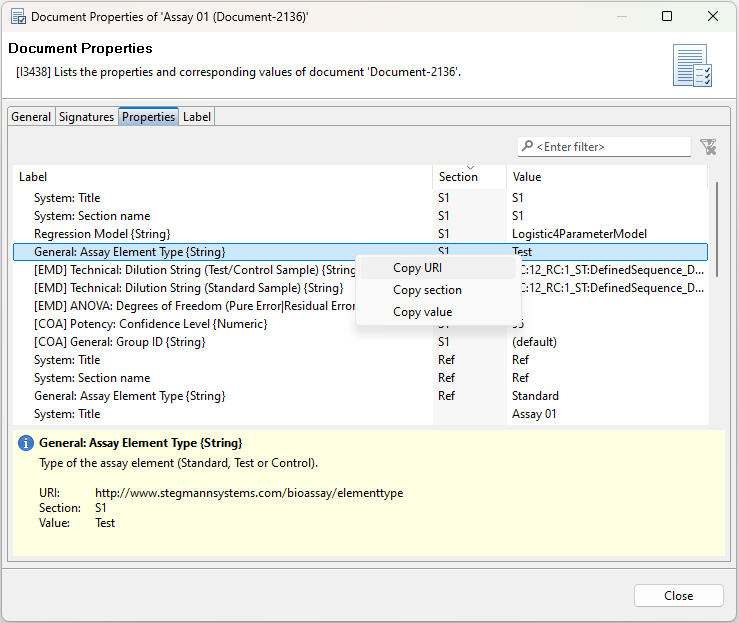
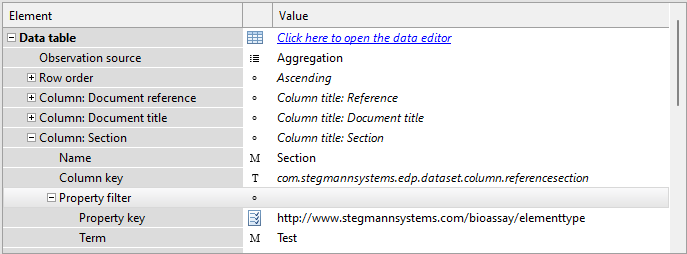
For details on data aggregation and the available filter types, see the Data aggregation topic.
