Work with Substance documents
Use the Content editor to add and edit data about any substance involved in the measurement process. There are several properties to identify substances. The properties are optional and not all properties may be required in specific contexts.
Elements and their function
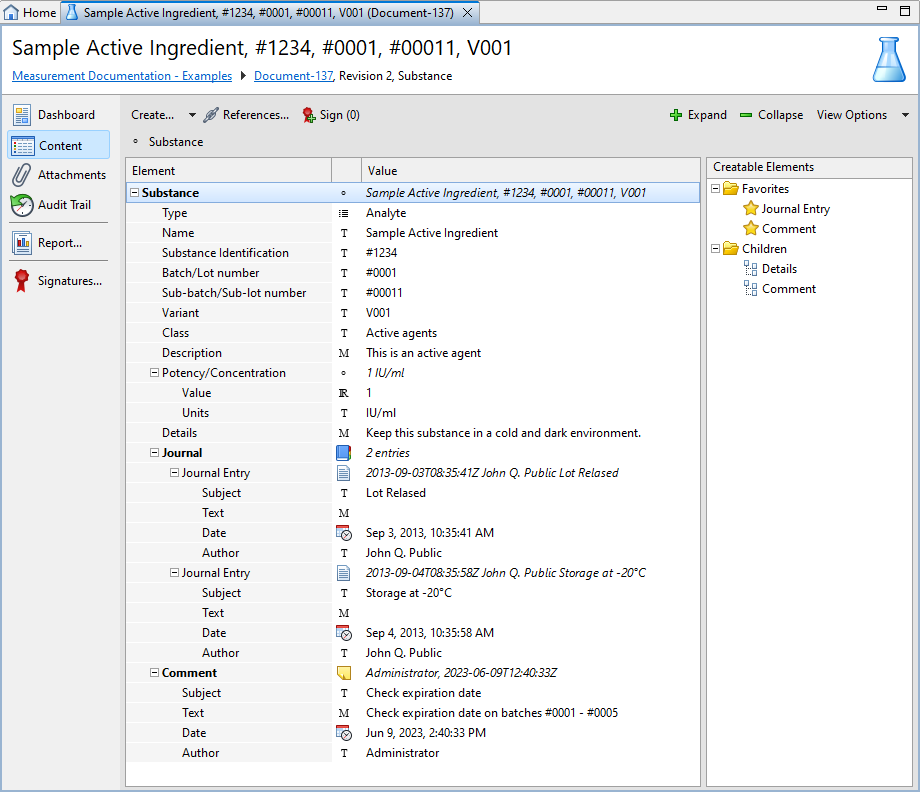
Use the Creatable Elements pane to add the elements you require. To edit an existing entry, double-click the element in the Element pane.
|
Element |
Description |
Specification |
Wiki notation available |
|---|---|---|---|
|
Type |
The type of the substance. You can choose between analyte, reagent, reference standard or other. |
required |
no |
|
Name |
The name of the substance. |
required |
no |
|
Substance identification |
Identification information (for example, product number). |
optional |
no |
|
Batch/Lot number |
A unique combination of numbers, letters, and/or symbols that identifies a batch (or lot) and from which the production and distribution history can be determined. |
optional |
no |
|
Sub-batch/Sub-lot number |
A unique combination of numbers, letters, and/or symbols that identifies a sub-batch (or sub-lot) and from which the production and distribution history can be determined. |
optional |
no |
|
Variant |
More identification information (for example, product number for repeated measurements). |
optional |
no |
|
Class |
The substance class for reporting and grouping. |
optional |
no |
|
Description |
A textual description of this substance. |
optional |
yes |
|
Potency/Concentration |
Potency or concentration of the substance. The value must be a decimal number, the unit can be added in a free text field. |
optional |
no |
|
Details |
An element for any further details of the substance document. |
optional, several elements are possible |
yes |
|
Journal |
The journal for this substance. Each journal entry can contain a subject, text, date and author. Date and author are required and created automatically, but can be edited. You can create several journal entries. |
optional |
yes |
|
Comment |
Comments with subject, text, date, author and the possibility to create links to other documents. You can create several text entries and links to other documents in one comment element. |
optional, several elements are possible |
yes |
