Work with Operator documents
Use the Content editor to add and edit data about the operator and create links to other documents.
Elements and their function
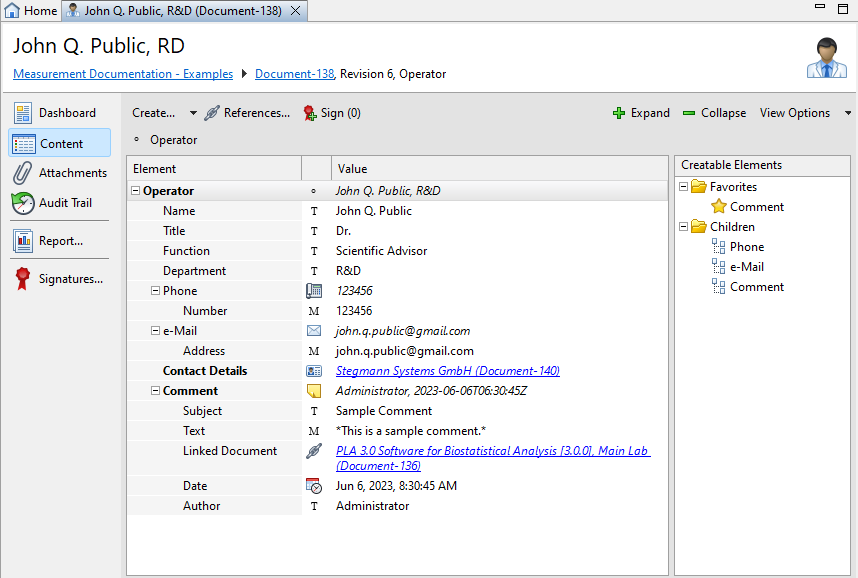
Use the Creatable Elements pane to add the elements you require. To edit an existing entry, double-click the element in the Element pane.
|
Element |
Description |
Specification |
Wiki notation available |
|---|---|---|---|
|
Name |
The name of the operator. |
required |
no |
|
Title |
The academical title of the operator. |
optional |
no |
|
Function |
The job function or job title of the operator. |
optional |
no |
|
Department |
The department of a company or organization where the operator is located. |
optional |
no |
|
Phone |
Phone type (for example, mobile) and number. |
optional, several elements are possible |
no |
|
|
E-Mail type (for example, work) and address. |
optional, several elements are possible |
no |
|
Contact details |
A link to a contact document with full contact details. |
optional, several elements are possible |
no |
|
Comment |
Comments with subject, text, date, author and the possibility to create links to other documents. You can create several text entries and links to other documents in one comment element. |
optional, several elements are possible |
yes |
