Work with Appointment documents
Use the Content Editor to create an appointment. An appointment must have a date and a topic. Further details can be added optionally.
Elements and their function
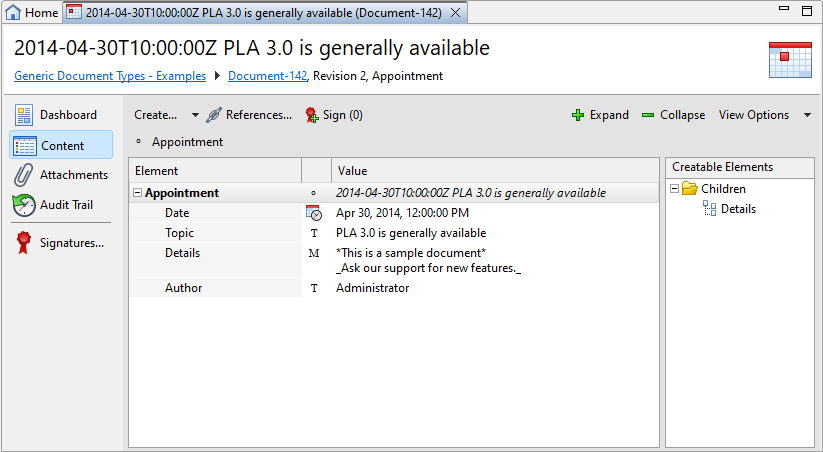
Use the Creatable Elements pane to add the elements you require. To edit an existing entry, double-click the element in the Element pane.
| Element | Description | Specification | Wiki notation available |
|---|---|---|---|
|
Date |
A time stamp with the exact date of the appointment. Date and time are filled in automatically and can be changed later. |
required |
no |
|
Topic |
A short description of the topic of the appointment. |
required |
no |
|
Details |
Details about the appointment. You can add as many details as you require. |
optional, several elements are possible |
yes |
|
Author |
The name of the author of the appointment. By default, this is the user name of the person who creates the note. The name can be changed later. |
optional |
no |
Simplified Wiki notation
Some Text
elements with an M symbol (![]() ) support the use
of a simple Wiki notation to provide formatting capabilities.
Typically, these Text elements require
formatting because they consists of several sentences, such as
comments or journal entries. You can add a text with headlines and
several lines.
) support the use
of a simple Wiki notation to provide formatting capabilities.
Typically, these Text elements require
formatting because they consists of several sentences, such as
comments or journal entries. You can add a text with headlines and
several lines.
The following markups are supported:
| Markup | Formatting | Sample |
|---|---|---|
| =H1= | Heading Level 1 | =Main Heading= |
| ==H2== | Heading Level 2 | ==A second level heading== |
| … | ||
| =====H5===== | Heading Level 5 | =====A fifth Level Heading===== |
| * Bullet List | Bullet List Level 1 | * Sample |
| ** Bullet List | Bullet List Level 2 | ** Level 2 Sample |
| # Numbered List | Numbered List Level 1 | # Sample |
| ## Numbered List | Numbered List Level 2 | ## Sample Level 2 |
| *bold* | Bold Markup | *Sample* |
| _italic_ | Italic Markup | _Sample_ |
