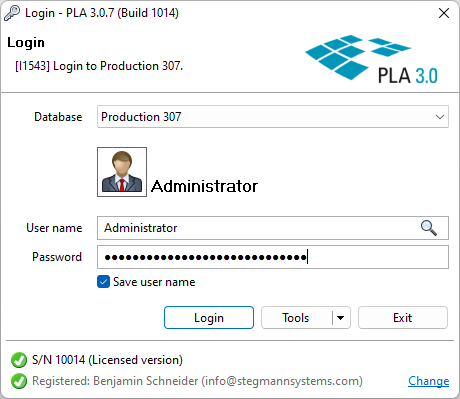Apply the license file
Apply the Vendor-to-Customer (.v2c) file to the computer or license server that
you want to license.
Before you begin
Procedure
To apply the license file:
- Start the PLA License Key Manager.
- On the Apply license file tab, select … in the lower right corner.
- Navigate to the directory where you have saved the Vendor-to-Customer (.v2c) file, select it, and then select Open.
-
Select Apply update.
Result: On the Apply license file tab, a message informs you about the current status.
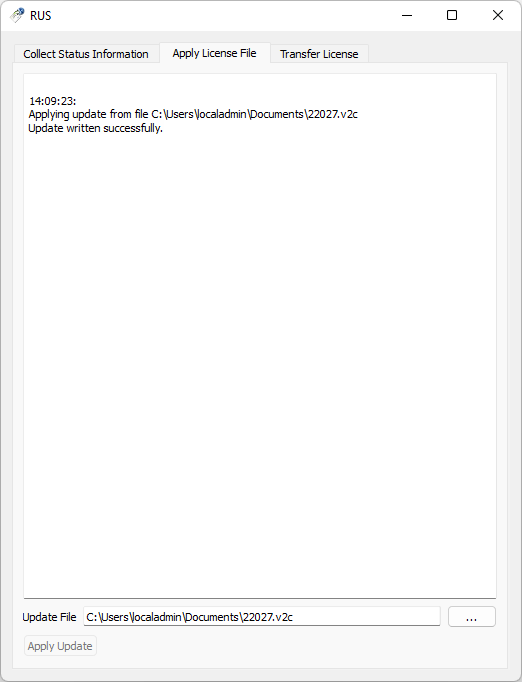
Figure 1. Apply license file -
Make sure the license file has been correctly applied: On the computer on which
you installed the license, open the PLA License Control Center.
Licenses from Stegmann Systems always have the vendor code 98099 assigned.

Figure 2. Correctly applied license file displayed in the PLA License Control Center Important: If PLA 3.0 can access the internet but cannot authenticate your license keys, PLA 3.0 could not detect your license server. In this case, you manually have to configure access to the license server. For details, see the Licenses on a license server topic.
Result