Activate add-ons
Before you begin
About this task
Activating add-ons in an offline environment is a two-step process. You start by importing the add-ons into the add-on repository. In the second step, you activate the add-ons in the database.
All users with write permission to the respective folder can manage the content of the add-on repository. To activate add-ons, you require the Manage add-ons database permission. You can activate any number of add-ons in your database, using the Add-on management feature of PLA 3.0.
Procedure
- Log in to PLA 3.0.
-
On the System menu, select
 Add-on management.
Result: The Add-ons tab opens.Note: The tab displays all add-ons available to you, sorted alphabetically by add-on name. Which add-ons are available depends on your information package.
Add-on management.
Result: The Add-ons tab opens.Note: The tab displays all add-ons available to you, sorted alphabetically by add-on name. Which add-ons are available depends on your information package. -
On the Add-ons tab, perform a right-click, and select
 Import add-ons to repository.
Import add-ons to repository.
- Navigate to the folder where you saved the add-on setup files from the download.
-
Select the *.edpao files of the add-ons you want to activate, and then select
Open.
Tip: You can import all add-ons you want to activate in one step.Result: The add-ons are added to the repository (
 ).
).
-
Expand the add-on you want to activate, right-click the required version,
and then select
 Activate.
In the following example, you activate version 26 of the Biological Assay Package.
Activate.
In the following example, you activate version 26 of the Biological Assay Package.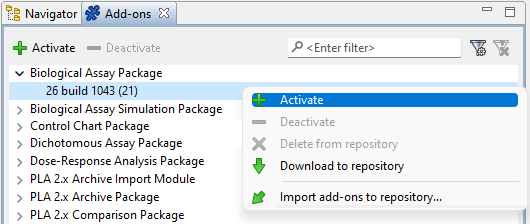
Figure 1. Add-on activation in PLA 3.0 -
If sample documents and templates are available for the add-on you activate,
the Add sample documents and templates dialog opens and
displays the respective data. To download the data, complete the following
steps:
- Select the data you want to download.
- Select a target folder.
- Select OK, and then select Close.
In the following example, you download sample data for the Dose-Response Analysis Package.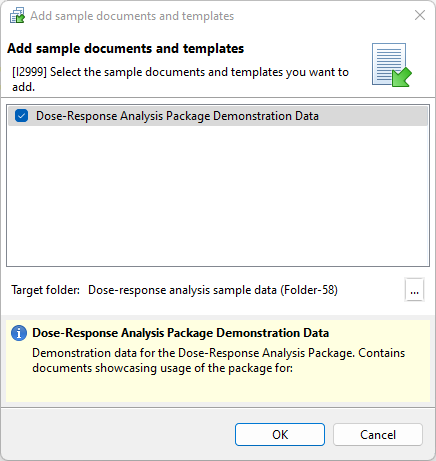
Figure 2. Adding sample data for dose-response analysis
Result
How-to video
The following video shows you how to activate PLA 3.0 add-ons in an offline environment:
What to do next
Some add-ons require other add-ons to
work correctly. For example, to use the Split Assay Package add-on, you also have to
activate the Biological Assay Package add-on. If such a dependency exists for an
add-on you activated and is not met, the ![]() Missing dependencies button is displayed in the status bar.
Select this button to find out which additional add-on you have to
activate.
Missing dependencies button is displayed in the status bar.
Select this button to find out which additional add-on you have to
activate.
