Create reports for multiple documents
Instead of creating a report for each document, you can create reports for multiple documents at the same time. The documents can have different types and can belong to different add-ons.
Note: Documents that do not support report creation are skipped.
Procedure
To create report for multiple documents:
-
In the detail view of the Navigator, control-click the
documents for which you want to create reports, right-click your selection, and
select
 Create report.
Create report.
-
In the Create reports dialog, select the templates you
want to use for the reports. You can select the templates for every document
type (not for every single document).
The following figure shows the file formats provided by the Integration Report Package.
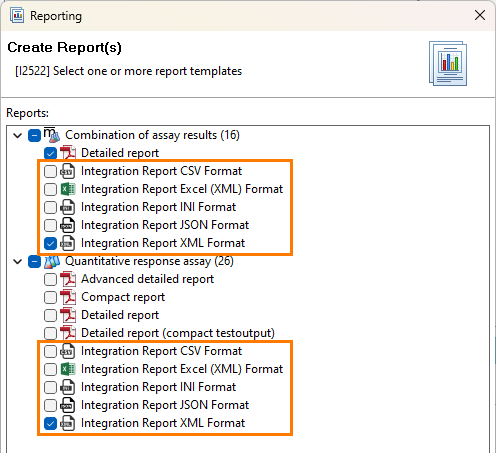
Figure 1. Selection of report templates for multiple documents Tip: Select the document type itself to create all report types available for this document type. -
Select the action you want to perform.
You can view the report in your default PDF viewer (Show), print the report on your default printer (Print), or save the report in a folder (Save…).Tip: Depending on the selected file format(s) it is possible that you can not print the report file directly (for example if you want to print a file where no default app is configured in Windows.
